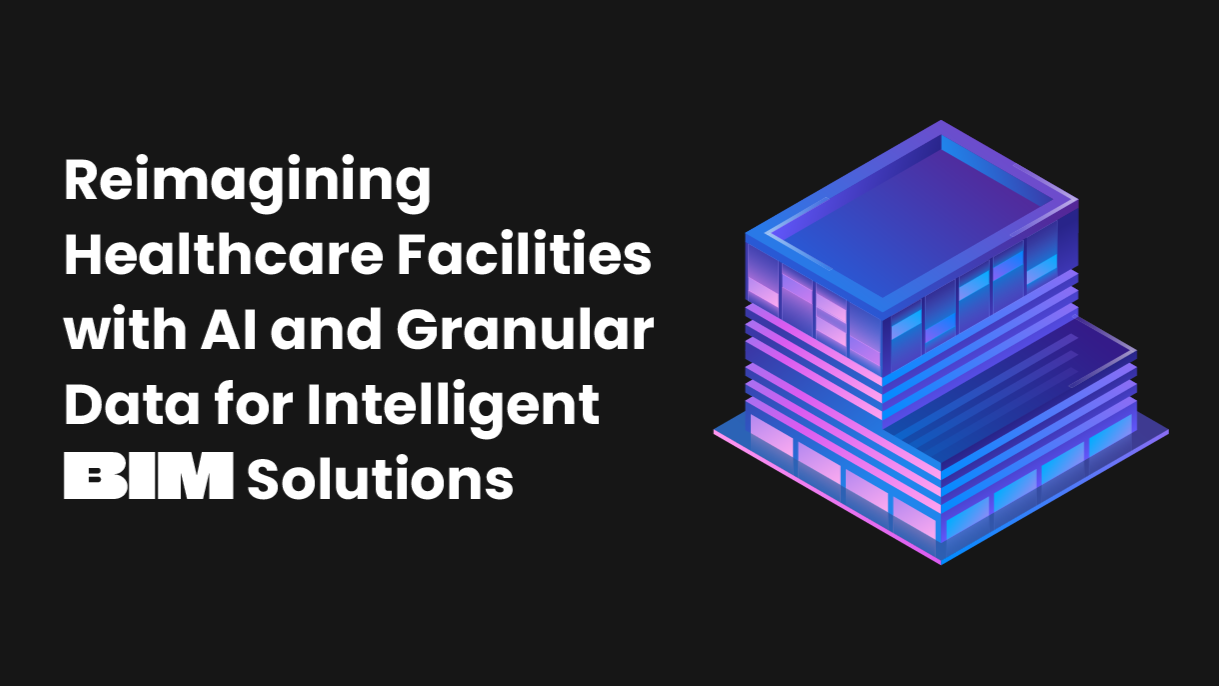I believe that humans, like plants and other animals, need time to get used to new environments. Understanding them, familiarizing themselves with their characteristics and peculiarities, is the first step. Of course, this applies to any change you face in your life: From moving to another city, to becoming a new Revit user.
Let’s pretend that you are a regular CAD user. Probably the first thing that will pop up in your head once you open Revit for the first time is “What am I looking at?”. Even the words “Revit server” might be a huge mystery to you. But don’t panic, it’s perfectly normal. In fact, once you pass that first thought, you will begin to realize that CAD and Revit’s structures are quite similar. Also, you will find out that the answer to the question: “what is the most popular BIM software?” is Revit.
However, there is a key difference between both of them: Revit works in a collaborative way. So, this leaves us with two kinds of files: Central and Local. This is the first thing you must learn and will be your initial step.
Central files are the main ones. They collect all the information modeling from each team member and store it in a single place. In order to submit your information and store it in a central file, you must press “Synchronize”. It’s important to point out that these files are only open and set when you start the project.
After that, you will be working on a local one, but you will first have to select the option “Local File” in the startup window.
It’s time for tips!
Tip 1: The basics of local files
So, central and local files may have got you a little dizzy. How can you know if you are working on a local file? Easy, just read the file name’s “_” followed by your username.
Having said that, let’s begin with this tip: Rvt files can’t be copied. What does this mean? If you copy and paste an Rvt file you will create a new local file, and that’s a completely different thing. So, if you want to have a copy of an Rvt file in a different folder, you have to follow these steps:
- Open the file
- Detach from “Central”
- Save it as a new central
This is the only way to have independent copies of a file.
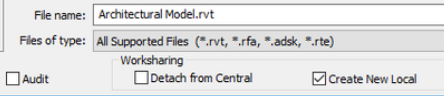
Tip 2: Familiarize yourself with the Project Browser
Let’s move to Project Browser for the second piece of advice. This will be your desktop while working with Revit. So, getting familiarized with it is fundamental.
There, you will find several titles that will be useful to identify the location of your Revit information. Of course, keeping this area organized will be crucial for your overall experience. Plus, since Revit is a tool for collaborative work, each member must have their views named. What are views? To keep it simple, they are similar to “layouts” in CAD.
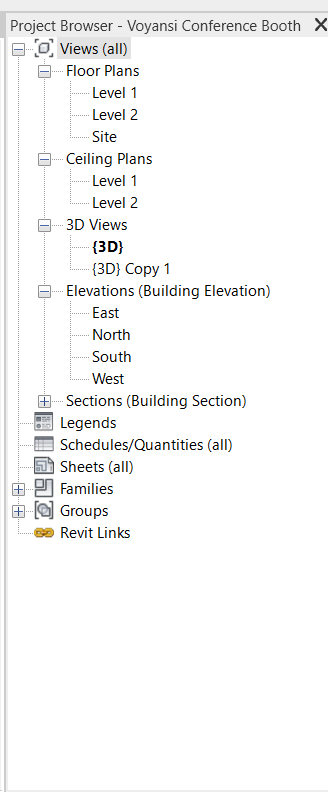
Tip 3: Understand the concept of “worksets”
let’s talk about “worksets”. They are similar to what “layers” are in CAD. However, there are some differences between them. Revit uses worksets to allow many members to work on the same file without asking permission to move or do any action. So, for instance, while working in groups make sure you are in the right workset so you avoid overlapping or selecting the same item. But worksets are also used to model everything in a way that allows you to use them as a QC tool.
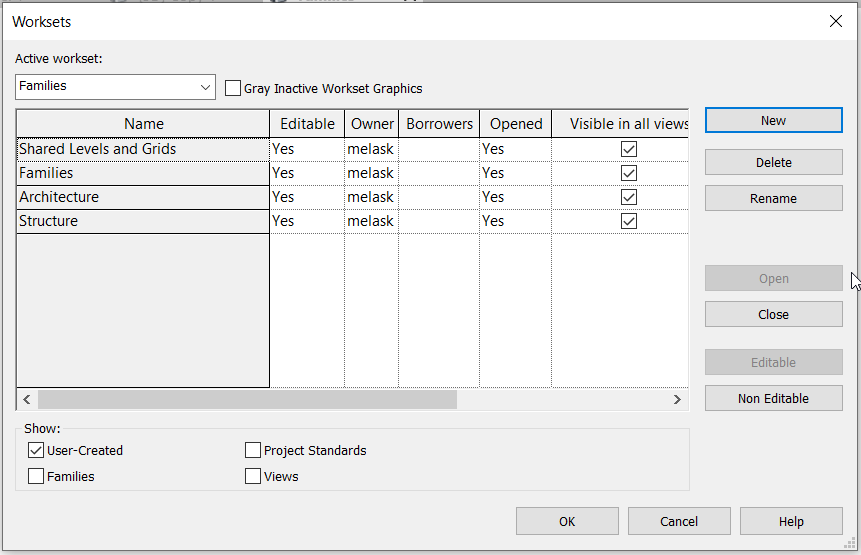
Tip 4: Leverage Families
Families. In a CAD environment, you have blocks that you can insert and edit. In Revit, and more specifically in Project Browser, you will find a folder called “Families” that will contain all the components to model your systems. You can load families from the Revit Database by clicking on the “Load Family” command. But you can also create and edit new families following your needs.
Each family, depending on the system you are working with, has connectors. It’s important to have all your systems and families connected. Revit “reads” your modeling information just like in real life, so keep everything connected just as if you were installing the system. This will help you avoid many errors and be safe at the time of working with elevations or systems issues.
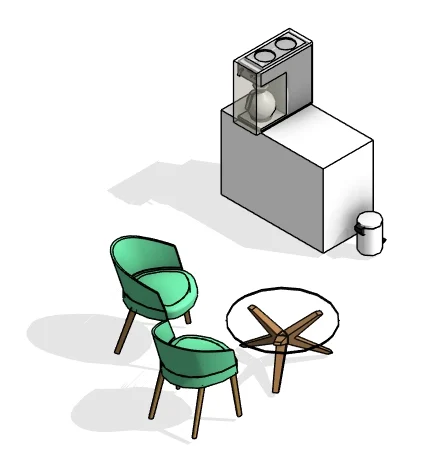
Using Revit demands a mindset change from the very beginning. But once you take your first steps, it will become one of your favorite tools.
Are you ready to get started?